You can access Bill Pay right in Digital Banking! This feature allows you to make changes to current payees, add new payees, and eBills. You can also view the history of your Bill Pay transactions. Here is a walk-through of how to use Bill Pay!
To access Bill Pay, login to Digital Banking. Next, select the Transfer & Pay, select Bill Pay from the drop down menu.
Adding a Payee
Payees can be either a business or person. To add a payee, select either option.
Payees can be either a business or person. To add a payee, select either option.
Business Payee
You must have all of the following information to add a business payee:
• Business Name
• Business Account Number (This is found on your statement/bill.)
• Business Billing Address
• Business Phone Number
You must have all of the following information to add a business payee:
• Business Name
• Business Account Number (This is found on your statement/bill.)
• Business Billing Address
• Business Phone Number
Person Payee
When adding a person as a payee, you can choose from the following options on how you would like to send the funds:
• Check
• SMS
• Electronic
• Email
When adding a person as a payee, you can choose from the following options on how you would like to send the funds:
• Check
• SMS
• Electronic
Payees display on the Bill Pay Dashboard. You can always edit, add or delete payees.
Payments
Making a payment with our Bill Pay has never been easier. You can pay a bill now or schedule bills.
1. Select the payee.
2. Fill in the prompts.
3. Confirm payment.
Making a payment with our Bill Pay has never been easier. You can pay a bill now or schedule bills.
1. Select the payee.
2. Fill in the prompts.
3. Confirm payment.
To confirm the payment went through, select Payment History. You can edit the payments in the Payment History.
Please Note: If the payment processes, the member cannot delete nor stop the payment.
Please Note: If the payment processes, the member cannot delete nor stop the payment.
Scheduled Payments have multiple options to schedule payments for both business and personal payees.
•One Time •Weekly •Bi-Weekly •Every 4 Weeks •Monthly •Every Other Month •Quarterly •Every 6 Months •Annually
Pay Multiple Bills
You can pay multiple payments at once through MultiPay. Funds are typically withdrawn from the funding account the day of send on date.
You can pay multiple payments at once through MultiPay. Funds are typically withdrawn from the funding account the day of send on date.
If you have any questions or issues, please contact our Member Service Center at 570-961-5300 or info@netcreditunion.com



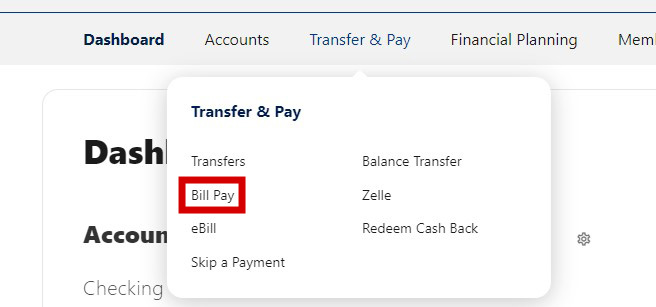

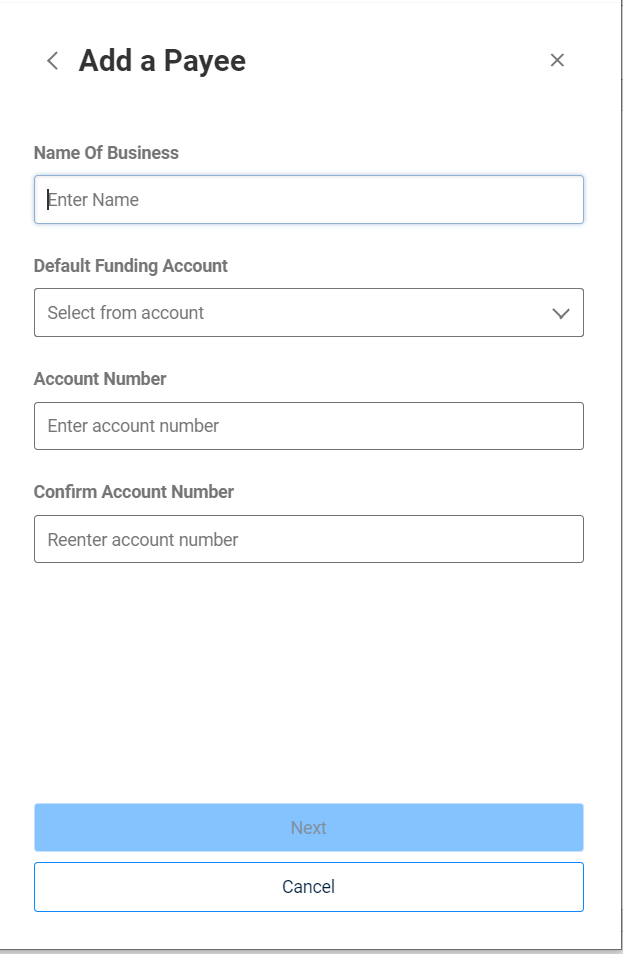
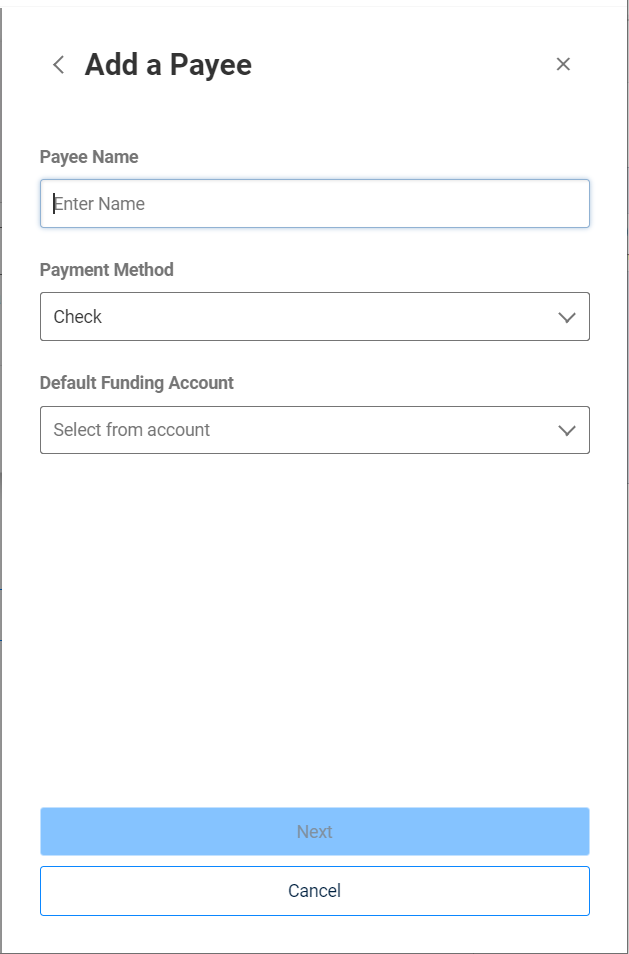
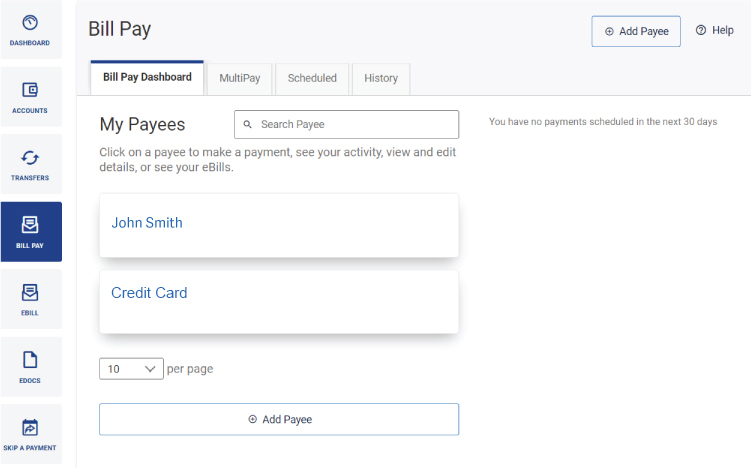
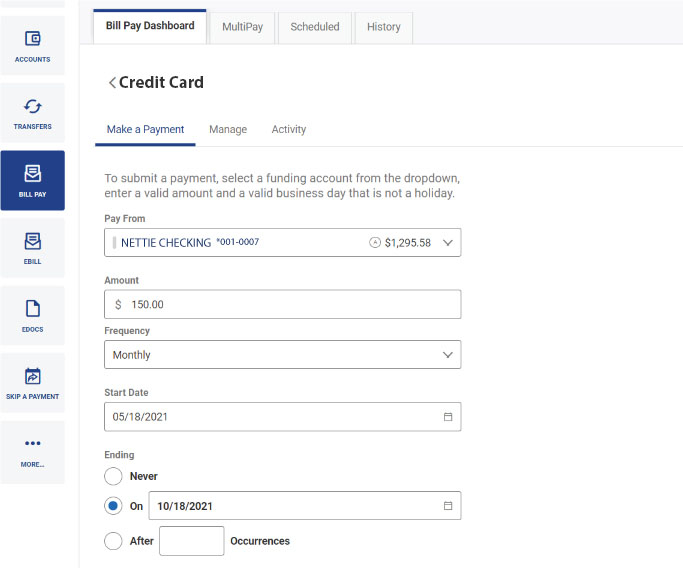

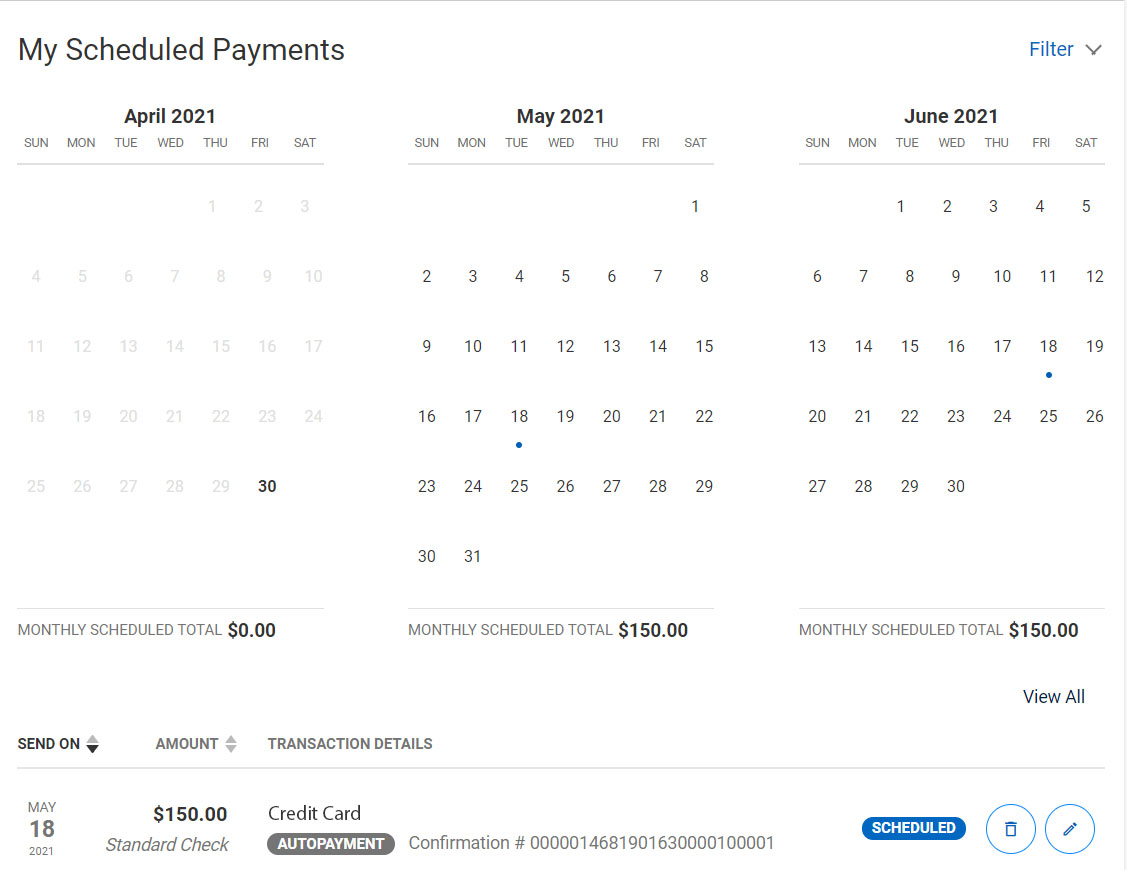

Recent Comments